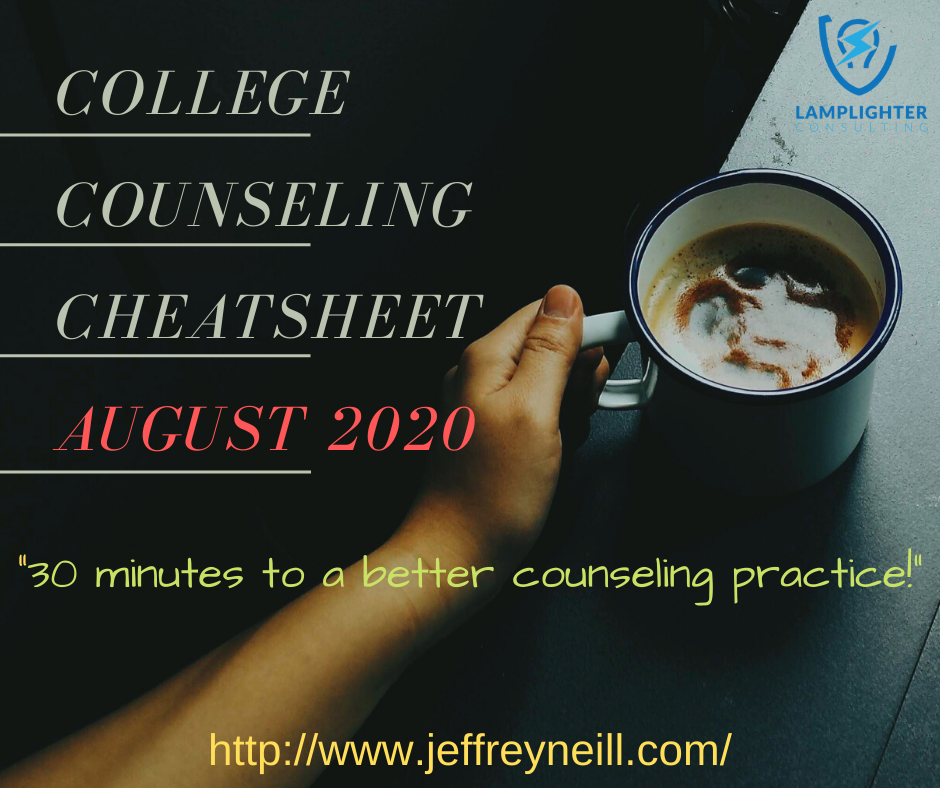The impact of COVID unfortunately caused a lapse in the monthly provision of the College Counseling Cheatsheet; however, thanks to some positive encouragement from some dedicated subscribers, I am back on top of things.
The intention of the College Counseling Cheatsheet is to provide counselors with a 30-minute (or less) activity each weekday that a college counselor might do today to improve their counseling practice. Furthermore, the monthly calendar is designed to be uploaded as a CSV file into your Google (or other) calendar so you can get reminders and even move the event to whenever you want within your busy schedule.
Here’s the file for August 2020. Try it out, and give me some feedback! Did I miss anything? Do you have any good ideas to share? Any thoughts? See below for instructions on how to proceed!
Here’s how to make this work…
1. Download the CSV file for this month to your computer. (I will make a monthly file so I can update and respond to current events and post it here toward the end of the previous month, ideally.)
2. Open your Google Calendar and create a new Calendar by clicking the + next to “Other Calendars." (There are parallel processes to import a CSV file into other calendars, such as iCal and Outlook; I’m choosing just to focus on Google here, though!)
3. Select “Create New Calendar” from the options provided.
4. On the subsequent page, name the calendar, provide a description, adjust for your time zone, and select “create calendar.” [There will be monthly uploads for the cheatsheet, so once you create this calendar once, you will not have to do it again as you can just import the downloads monthly to this calendar, which is a better idea than uploading them directly into your calendar, as we’ll show you later. Also, the items are all scheduled for 7-7:30am, but you can move them later.]
5. Now navigate back to your Google Calendar, and you will see your “Cheatsheet” calendar in the right-hand navigation bar. If you scroll-over it, you will see three dots to the right of it, which, when selected, will reveal a menu. Select “Settings and sharing.”
6. The next page you see will have “Cheatsheet” selected, but you need to move up to the “Import & export” option and select “Import.” Then choose the CSV file you previously downloaded and then be sure to select the proper “Cheatsheet” calendar in the “Add to calendar” section. This is important! Choose the correct calendar into which you want this file’s contents imported! Then, when you have the correct settings, select “Import.”
7. You should see a pop-up window appear with the total number of imported activities. Now, when you navigate back to your Google Calendar, you will see the items for the current month appear on your calendar. (Sometimes you may have to wait a few minutes for the imported items to appear; be patient.) When they do appear and you select an item, you will see a title and a description to explain that day’s task, and you may also see a link. Now, each item is scheduled for 7-:7:30am because that is most likely when I will attend to that task. I am a huge proponent of timeboxing, and so I will break my day up into tasks that need to get done around my scheduled appointments, so if 7-7:30am does not work, I will move the item to a time later in the day. (Just drag-and-drop it to free time!) Another tip here is that if you right-click on any item, you will see a window appear, and at the top of that window, you will see three dots. If you select the three dots, you can copy this item to your main calendar. This works well if you use scheduling software, as this process will make sure you are blocked off to do this work. And you can also drag the item to different times throughout your day to suit your needs and to accommodate your schedule. Put differently, if it isn’t blocked off on your calendar, then it won’t get done!
I also scheduled each item 7-7:30am because that is before my work day begins. Personally, on a weekly basis, typically on Sunday evenings, I’ll take a few minutes to look ahead at my schedule for the week and block off times to do the essential work of the coming week. For these cheatsheet items, all I have to do it add them to my calendar and then move them to where I want them in my days!
Of course, I created these items based on my own school’s schedule and practices, so you can always move items to different days to suit you and your purposes. For example, some of you might outsource your School Profile, so the dates I provide might be too early or too late for your needs. In this case, simply move this task to an appropriate day or time!
In the end, I hope these are helpful to others! However, as I mentioned before, I welcome feedback, especially in regards to things that don’t work, things that might be improved upon, and ideas that I haven’t included. Let me know your thoughts!